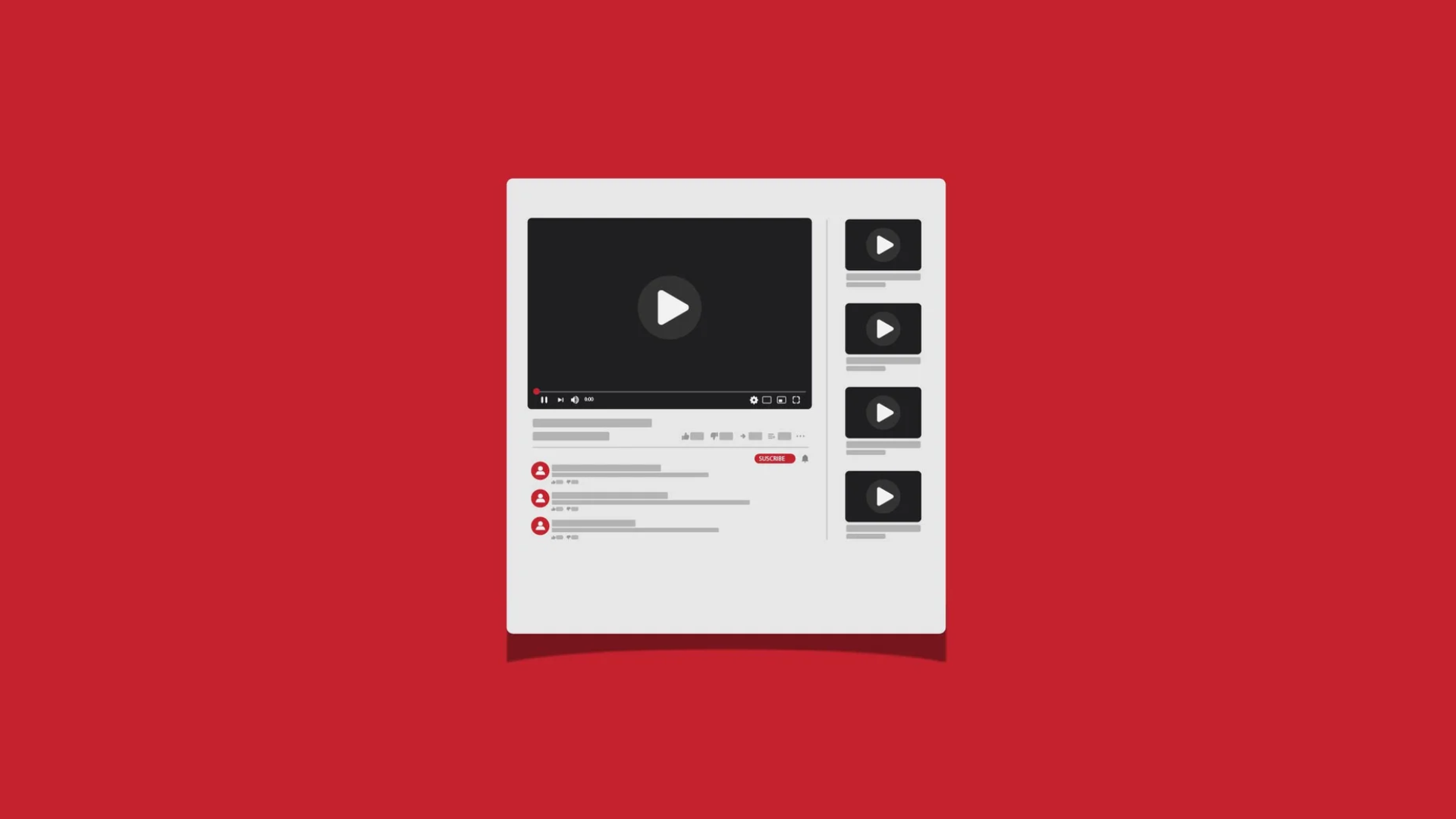
Before we take a look at this quick guide on how to create a YouTube playlist...
Check out our compilation of the Best Animated B2B Infographics Explainer Videos here:
Now let's get back to our topic at hand.
YouTube is the internet’s go-to place for video content for pretty much any topic under the sun!
And recent YouTube Statistics point to the growing popularity of the platform every passing year.
And really, the only thing better than wasting ten minutes on a YouTube video is finding curated lists of videos that play one after the other automatically, in succession–or a YouTube playlist.
And anyone can make one, including you. Here’s how and why.
A YouTube playlist is just what it sounds like.
Just like you have playlists on Spotify or Apple Music, collecting different songs under a common theme, except it’s for videos instead of songs.
Once you know how to make a YouTube video, it's just as crucial to know how to organize them for your audience.
And you do that using YouTube Playlists.
YouTube creators feature playlists that run along a theme, or where there’s a reason to watch a series of videos together.
Some good examples include Crash Course’s lessons on various topics:
Or Kurzgesagt’s Existentialism playlist:
Want to watch just the funniest short clips from your favorite TV show? Here’s a Netflix playlist of the best of Arrested Development.
Just like your YouTube Banners, your YouTube Playlists give your audience a bird's-eye view of similar content batched together.
So instead of manually finding videos that are scattered all across your YouTube channel, they only need to look in one place.
But you don’t have to run your own YouTube channel to make your playlists for your own videos.
You can create and curate a collection of any YouTube video from anywhere, into your own list.
And what’s more, you can keep it private, or share it with only a select few, or share it with the world.
And that’s where playlists become really interesting.
There’s a world of curators collecting, organizing and sharing their custom lists of great content on virtually any theme you can think of.
But it’s more than just entertainment.
There’s a veritable treasure trove of information and knowledge out there that can be harnessed for reasons beyond entertainment or infotainment.
If you do it just right, there’s a whole world of customer engagement that your brand can harness and grow!
Here’s how you get started.
Creating a YouTube playlist is no more complicated than saving a video to your Watch Later queue or choosing your YouTube thumbnail font.
But first, remember that It’s possible to have multiple channels under the same account, which takes us to step #1:
On the top right corner, click on your user icon to get to this menu and check that you’re in the right channel:
Also, keep in mind that the YouTube Studio interface is a bit different from the usual YouTube screens.
Be sure you’re in the Studio and not merely viewing your channel by clicking on your user icon and then toggling here.
This should take you to a screen that looks like this.
Which should open up this box. Enter the title and description:
Set your playlist’s privacy to either public, unlisted, or private:
It might be a good idea to set it to private for now, while you’re still organizing your playlist.
The new playlist is empty.
Click on "Add Videos" and you'll be prompted to a drop-down menu as shown here:
And you can upload a video directly, or click on “Choose existing videos”, which should take you to this box showing all your videos.
You can simply select, or use the search box if you have too many videos to scroll through:
Change the visibility of your playlist to “public” (or “unlisted” if you want to only share it with certain people via a link.)
If you go back to the YouTube Studio page, you can click on “Content” on the left and then the “Playlists” tab and you should see the new playlist on top of the list.
To edit your playlist description at any time, click on “Details” on the left to open this familiar box, and make whatever changes you need:
To edit individual videos, click on the three-dot icon, and you’ll see several options. “Remove from this playlist” removes it only from this playlist, but the original video is still on your account.
And there you have it, you made a YouTube playlist!
But what if you want to make a playlist from videos from other channels? You can do that easily, too. Here’s how:
But that’s not all you can do with YouTube playlists.
You can also curate a playlist of videos from other channels, not just your own.
And this is where things really get interesting.
Here’s how.
Click on the three-dot menu beside the video title. This should bring you this little menu. Click on “Save to playlist.”
Alternately, you can also find this same menu under the three-dot menu while viewing the video (see below):
Clicking on this opens this small submenu:
This menu then appears giving a list of your existing playlists to add to, or the option of creating a brand new one.
If you select “Create a New Playlist” then the menu expands to these fields where you can enter the name of the new playlist and privacy settings from this menu.
A playlist can consist of your own videos, videos from other channels, or a mix. It really doesn’t matter and the process is basically the same.
And that’s it! Repeat this quick process for any video you come across that you want to save to a playlist.
Editing the playlist is the same as the steps mentioned in the heading above, as with any playlist.
It’s that easy!
And there you go.
You’re ready to unleash curated playlists that could dazzle and amaze the 2.7 billion active monthly users on the world’s second-most visited website!

US Office (Sales & Marketing)
371 Hoes Lane, Suite 200, Piscataway, New Jersey - 08854
US (Toll Free): 1800-571-2725
(Render 5 Technologies Pvt. Ltd.)
India Office (Production)
WeWork, 246, Udyog Vihar,
Gurugram, Haryana - 122016
IND: (+91) 98713 30069
SERVICES
ANIMATION STYLES
INDUSTRY
Copyright © 2025 Broadcast2World, Inc. All Rights Reserved.
No Comments Yet
Let us know what you think