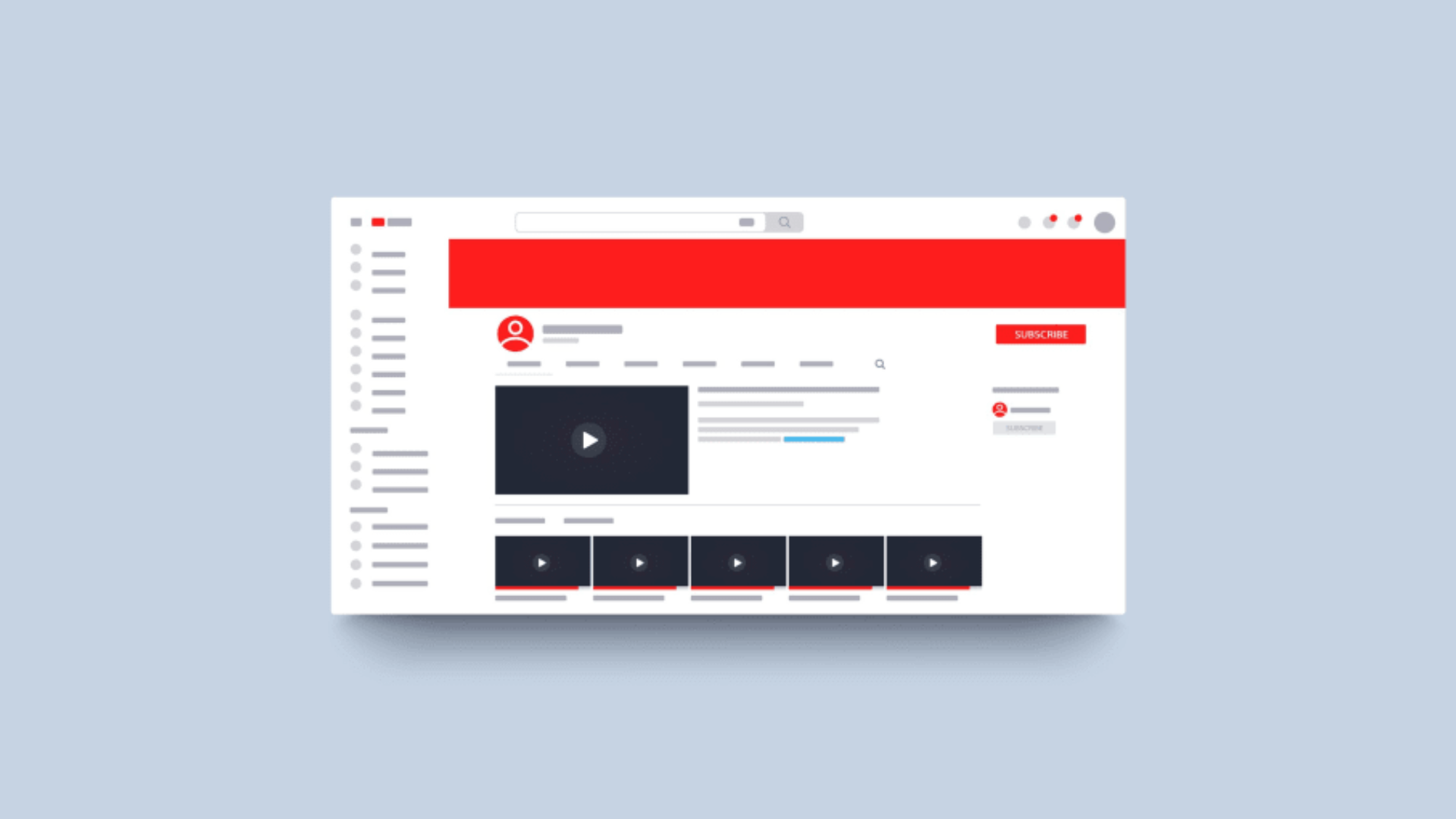
| This guide covers the YouTube banner size 2025 and updated YouTube channel art guidelines to help you design banners that look perfect on every device. Learn the ideal YouTube banner dimensions, aspect ratio, and resolution—including exact YouTube banner size in pixels and inches—so your YT banner always displays clearly and professionally across screens. |
Before we take a look at this detailed guide on YouTube banner size...
Have a look at our compilation video for the Best Animated B2B Infographics Videos here:
Now let's get back to a very important question.
Why the fuss over YouTube banner size, you ask?
Because your YouTube banner needs to slay on an iPhone and a TV screen alike.
Whether you're a beauty guru, gaming maestro, or DIY genius, your banner is your superhero cape.
Taking some recent YouTube Statistics into consideration, it's imperative that your video content leaves a mark.
And getting your YouTube banner right is the first step in this process.
A YouTube banner isn't just a pretty face; it's your channel's first impression.
Stop the scroll, make heads turn, and reel in those subscribers!
But hey, it's not just about pixels; it's about personality!
Discover how your YouTube banner can spill the tea on your channel's vibe, niche, and what's in it for your audience.
Announcements, subscribe stickers, and social media handles – Let’s turn your banner into a red carpet moment for your content!
You might have come across various terms like “YouTube cover size”, “YouTube profile banner size”, or “YouTube wallpaper dimensions”, and these can get overwhelming at some point. You might also get confused when determining the right YouTube header specs for your own banner.
Crafting the ideal YouTube banner involves mastering the art of sizing, design, and strategic placement of essential elements.
Let's break down the key insights to ensure your banner stands out on every device.
Your YouTube channel banner is not just an image; it's a dynamic canvas reflecting your channel's identity. Here's the lowdown on the must-know dimensions for YouTube banner size pixels:
Simplicity reigns supreme. Skip the frills – no fancy shadows, borders, or frames. A clean, professional look is your ticket to captivating viewers.

The safe area refers to the part that is visible on the devices; therefore customizing your banner so that your critical brand information stays within the safe area is a good practice.

Remember, your YouTube banner serves as the visual introduction to your channel, leaving a lasting impression on potential viewers.
Ditch the generic stock photo and use a photo background remover to create a unique collage.
A little effort here can go a long way in grabbing attention and setting your channel apart.
By adhering to these guidelines and infusing creativity, you're well on your way to making a memorable mark in the YouTube landscape.
Let’s look at a few examples to understand better.
Shopify gets the struggle of starting an online gig, and they've got your back.
Whether you're a newbie or a seasoned pro, they've got a cool video library to help you level up.
Check out "Learn With Shopify" – the banner's straight to the point and screams, "Let's grow together!"
And hey, don't underestimate the YouTube banner space! Shopify rocks a killer design, making the most of it.
Big, bold channel name so you know you're at the Shopify party, and that slick green gradient? Adds depth and keeps it visually spicy.

Ever checked out Binging with Babish?
It's the go-to spot for recreating grub from your favorite shows and movies.
Now, their YouTube banner is top-notch – all sleek, pro, and clever.
They even swapped the 'i' in Babish with a whisk, and the host's casually chillin' in the background.
Smart move, right? They've got the deets right up front, no hunting needed.
Lesson learned: spice up your presentation game. Get creative, be out-of-the-box, and make your mark!

Peep Expedia's YouTube banner game for some branding wisdom.
They're rocking that signature yellow vibe throughout, keeping things on-brand.
It's not just about your website or socials—spread that brand magic on YouTube too!

Check out The Lodge Guys—they're everywhere, from globe-trotting adventures to their everyday life in cool daily vlogs.
Now, their banner is a real gem— it's got snaps from their travels, all neat and tidy.
But here's the slick move: the banner suggests to viewers when to look forward to upcoming videos by mentioning the days - "NEW VIDEOS WEDNESDAY AND SUNDAY". That's what keeps the buzz alive among subscribers.
Instant attention grabber, right?
Lesson learned: Keep your banner clean, clear, and snackable. And hey, don't forget to remind folks to remind them to look forward to upcoming videos.

Craft Beer Channel's banner might seem like it's bursting with info, but it's a genius banner move.
It's a one-stop-shop introduction for new subscribers or visitors – bam!
First off, you spot the stars of the show. Next, you know what they're dishing out.
And hey, if you're vibing with the guys, there's a nod to their Patreon page for some extra support. Easy-peasy, all in one glance!
To kick off your YouTube banner creation, you gotta choose the right design tool.
If you're just starting out, PicMonkey's YouTube Banner Maker is super user-friendly.
But if you're more of an intermediate or pro designer, Adobe Photoshop is where the real magic happens.
Let’s take an example of Canva- as it is most accessible for beginners:
First off, head to a YouTube banner design haven - we're talking Canva here.
It's a sweet spot for beginners and design wizards alike.
Forget not, you can even flex those creative muscles on your smartphone with the best YT cover size. Yep, it's that cool.
Now, you're in Canva. Click on the magic words - "Create a Design."
Got it?
Good. Next, type in "YouTube channel art" in the search box.
Behold the treasure trove of templates awaiting your creative touch.
You've got your canvas – now, tweak it like you own it (because you do).
Start by figuring out your tagline game.
Think Nike’s “Just Do It” vibes or Apple’s “Think Different” coolness. Got it?
Cool. Pen down any call-to-action magic (like “subscribe for weekly videos”). Keep it snappy, so no one's playing detective.
With your words ready, toss them into the template. Swap out those default fonts for your brand's vibe, flip the color game, and adjust text spacing.
No rules, just vibes. You'll feel it when your banner screams 'YOU.'
Why stick to Canva's template stash alone?
Dive into your computer's photo bank. Hit the Uploads tab, snag your favorite visuals, and drop them into your creation.
Suddenly, your YouTube banner is as unique as your cat videos.
Done customizing? Perfect.
Hit that Download button like it owes you money.
Canva lets you pick your file type; go for JPEG, GIF, BMP, or PNG. YouTube vibes with these file types.
Your YouTube banner is your channel's superhero cape—telling your story, making heads turn, and reeling in subscribers.
Ensuring that you maintain the YouTube banner size guidelines can bring cohesive branding to your YouTube channel.
Draw inspiration from Shopify, Binging with Babish, Expedia, The Lodge Guys, and Craft Beer Channel.
Craft your masterpiece on Canva, choosing the YouTube cover image size and art design. Nail your tagline and call-to-action, upload unique visuals, and download your creation.
Still have questions? Check our FAQs for YouTube banner insights. It's time to slay the YouTube game.
The standard YouTube Banner aspect ratio is 16:9, where the size of YouTube banner for all devices is 2560 x 1440 pixels. Although YouTube scales the banner differently for different devices such as desktop, tablets, mobile or TV, but it is always recommended to upload the banner in 16:9 aspect for best results.
YouTube recommends 2560 x 1440 pixels as the ideal dimension or resolution for banners. All YouTube banners must be up to 6MB file size.
You must be wondering how big are YouTube banners, or what should be the correct width and height for YouTube banner in inches. Don't worry, I've got your back. Here's an overview of the dimensions of YouTube channel banner in inches:

Go to the YouTube website and sign in to your account, if needed.
Click on your profile thumbnail in the top-right corner of the screen, then select Your channel.
Click "Your channel" in the drop-down.
If you don't have a banner already, select Customize Channel. Or if you have a current banner, click into it and upload a new image, then skip to step six.

Click "Customize Channel" at the top.
After the Customize Channel option, select Branding.
Click "Branding" at the top of the page.
Under Banner Image, click Upload.
Select "Upload" to add an image from your device.
Select your image from the pop-up and hit Open.
Select your image file and click "Open."
Adjust the image as necessary, using the YouTube banner pixel guides, and when ready click Done.
Make sure your image appears properly on each device and click "Done."
Select Publish.
Hit "Publish" in the top-right corner.
Feel free to jazz up your YouTube banner whenever you want, especially if your channel's vibe or seasonal content shifts.
Change it for a new product launch or a fresh aesthetic.
Just avoid going too crazy; frequent changes might confuse subscribers. And when you do update, keep it sharp—no blurry images!
To add, go to your channel.
Click on customize channel.
Then, click on About (Basic Info).
Scroll to the bottom of the page and then click on add links.
Select the number of links you want to add in the drop down.
Click on add.
Paste the social media URL and name it (eg. Instagram, Facebook, etc.).
Click on done. And there you have it, your social media handles will show on the YouTube banner length.
According to YouTube, the pixel size of YouTube banner is 2560 x 1440 pixels.
And Minimum file dimensions: 2048 x 1152, with an aspect ratio of 16:9.
Many free websites help in generating YouTube banners.
To name a few- Canva, Adobe, and Picmaker are good choices depending on your designing skills. Alternatively, some social media marketing software platforms also include simple banner design options for beginners which follows the standard YouTube background dimensions.
For Desktop- YouTube’s minimum image safe area for text and logos: 1546 x 338 pixels
For Mobile Devices- YouTube’s minimum size for the safe area of text and logos: 1235 x 423 pixels.
Broadcast2World specializes in custom animated video production services for YouTube marketing. If you're looking to build brand awareness and thoughtful leadership, please contact us.
US Office (Sales & Marketing)
371 Hoes Lane, Suite 200, Piscataway, New Jersey - 08854
US (Toll Free): 1800-571-2725
(Render 5 Technologies Pvt. Ltd.)
India Office (Production)
WeWork, 246, Udyog Vihar,
Gurugram, Haryana - 122016
IND: (+91) 98713 30069
SERVICES
ANIMATION STYLES
INDUSTRY
Copyright © 2025 Broadcast2World, Inc. All Rights Reserved.
No Comments Yet
Let us know what you think